Knowledge Center
How to Use Chat Workspace
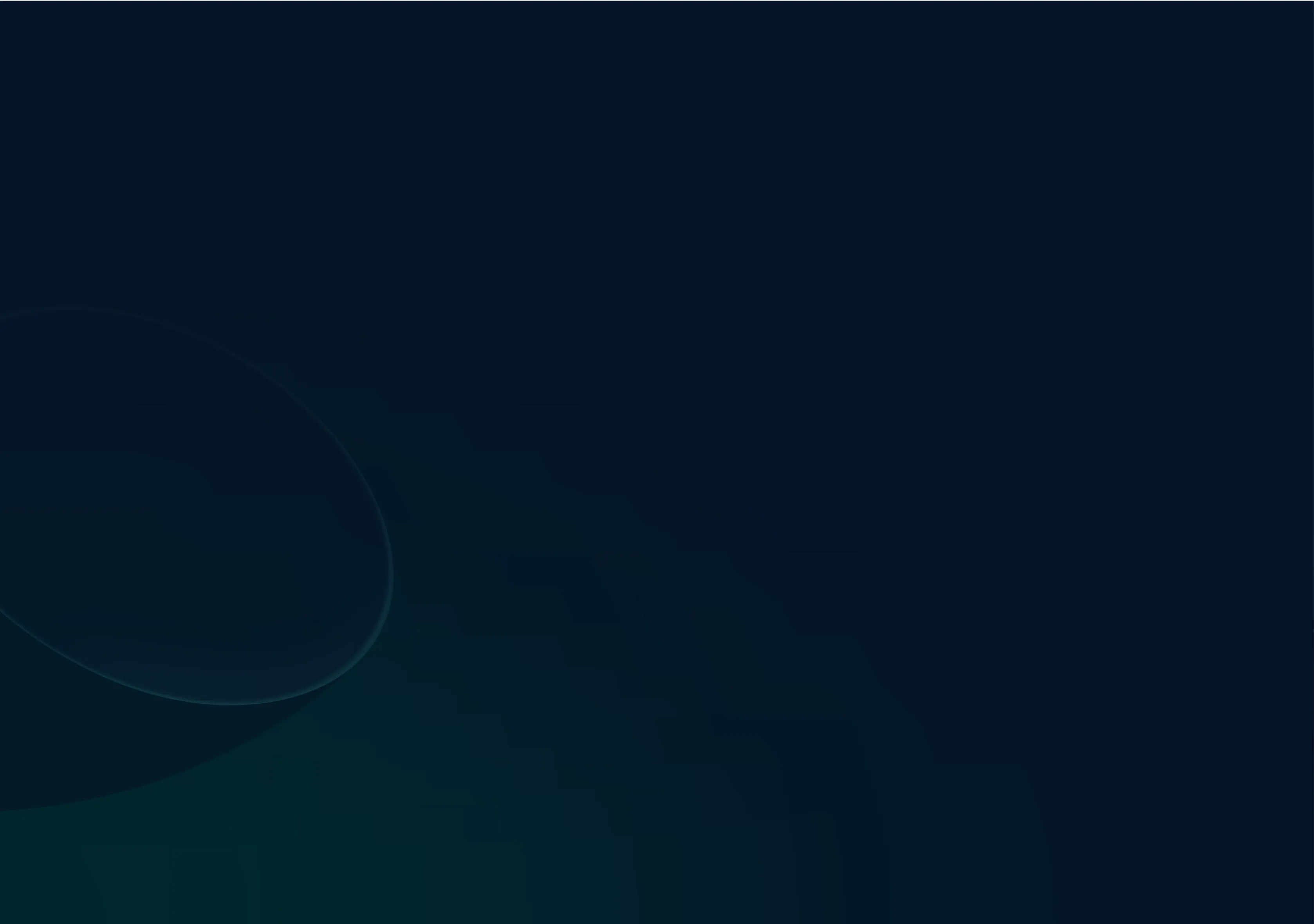
Other articles in this category
- Input Language: Select the language you'll be typing your message or input in. To do this, click on the input language dropdown and choose from a variety of available languages.
- Output Language: Choose the language in which you want your output to be generated. Click on the output language dropdown and pick from the list of supported languages.
- Personas: Customize your output by selecting a Persona that aligns with your brand's tone. Click on the "Personas" dropdown and pick an existing Persona or create a new one.
- Text Input Bar: Type your message or input in the chat window. Chat Workspace's advanced AI technology understands your message and generates output accordingly.
- Generating Output: Press "Enter" or click the arrow icon to send your input. Chat Workspace will use its AI algorithms to generate high-quality, personalized text in real-time.
- Suggestions: Choose from the AI-generated suggestions to further improve the output.
- Clear conversation: Chat remembers the entire context of each conversation. If you would like to work on a new, unrelated task, it’s recommended to clear the conversation.
- Push to Document: If you want to edit your output, click on the "Push to Document" button to transfer the content to the Documents feature, where you can make edits and collaborate with your team.
Chat Workspace streamlines the content creation process, saving time and boosting productivity. It's perfect for generating product descriptions, social media posts, blog articles, email newsletters, and more.
Previous
No Previous Post
Return to Knowledge CenterNext
No Next Post
Return to Knowledge Center