Knowledge Center
How to Use Avalanche Mode
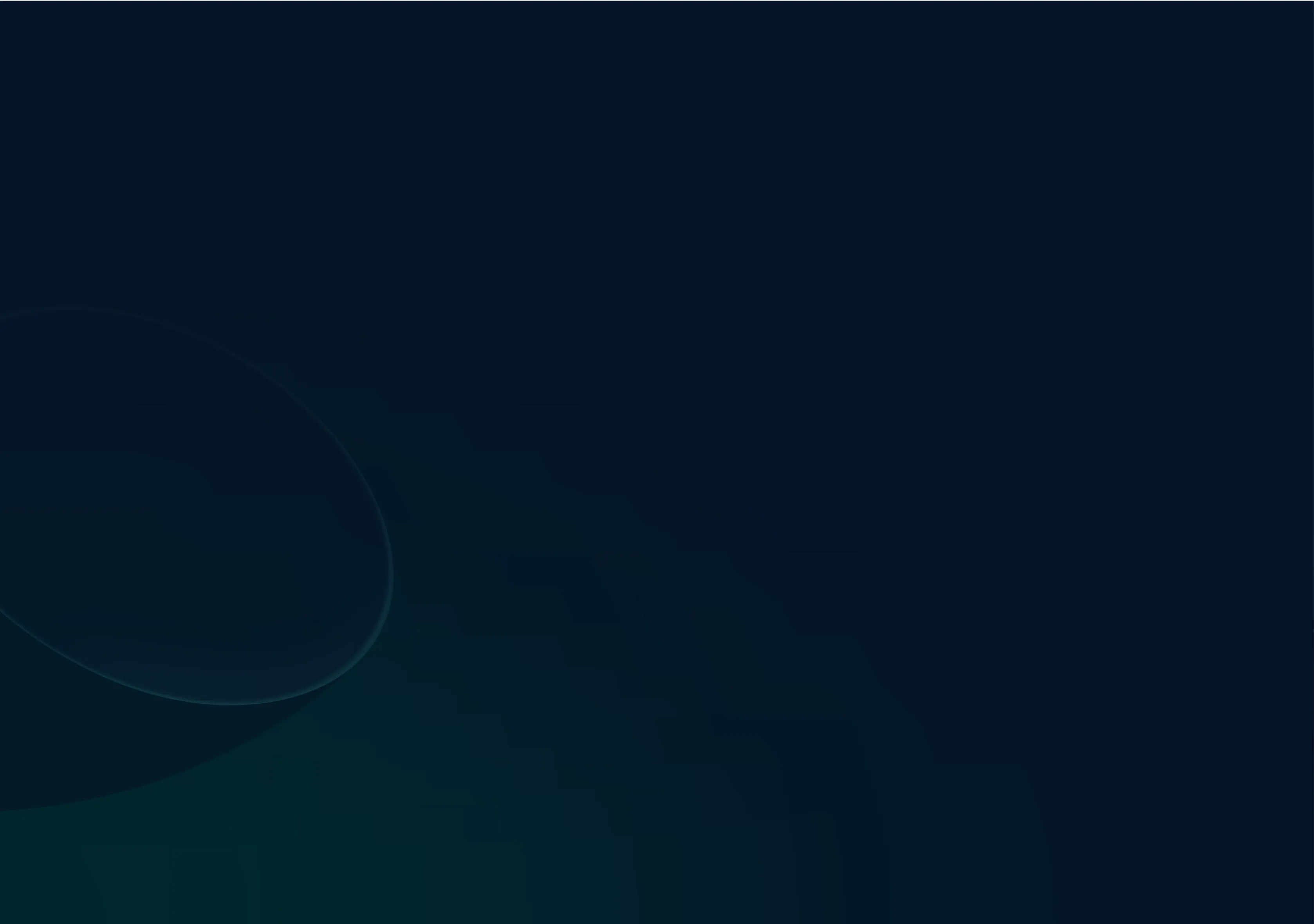
Other articles in this category
Follow these steps to use Avalanche Mode effectively:
- Click "Documents" from the create menu or push a creation you like into a document with the “push to document” button.
- Once in Document mode, enable Avalanche Mode on the right hand side with the arrow.
- Select your first template from the categories
- Enter Template Inputs
- Choose your tone: Select a tone for your content, such as casual, professional, or informative.
- Choose your Persona (optional): Customize content for a specific audience or brand by selecting a Persona from the dropdown menu.
- Click "Create": Writerly's AI generates output based on the inputs and template.
- Now you get to the powerful part
- In the Avalanche Mode panel, leave the template you just used with the back button, and select a second template
- Copy the outputs of the first template (which will be in the document body) and paste them into the input fields of your second template
- Adjust settings and then click Create to leverage the exponential power of Avalanche Mode
- Edit and format content: "Push it to Documents" for further editing and formatting using the rich text editor on the left side.
Previous
No Previous Post
Return to Knowledge CenterNext
No Next Post
Return to Knowledge Center